Table of Contents
ToggleLUT, 룩, 스타일 100 팩 무료 다운로드
ON1 Photo RAW 100 사전 설정 및 LUT 팩은 가장 인기있는 트렌드와 스타일을 사진에 바로 제공합니다. 70 개의 새로운 수제 LUT와 30 개의 완전히 새로운 사전 설정을 통해 이미지에 창의적인 감각을 더하는 것이 그 어느 때보 다 쉬워졌습니다. LUT 팩 중 일부에는 여행 및 블로그 사진에 대한 트렌디 한 룩이 포함되어 있으며 다른 팩은 분위기와 풍부한 색상 톤을 도시 장면에 통합합니다. 사전 설정은 이미지에 멋진 스타일을 적용하는 동시에 Effects 내부의 일부 필터에 대한 새로운 용도를 찾는 데 도움이됩니다.
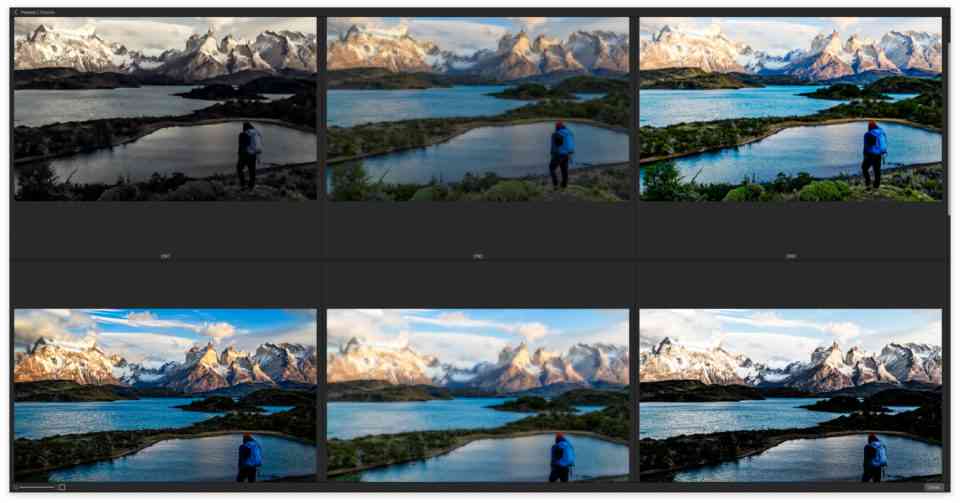
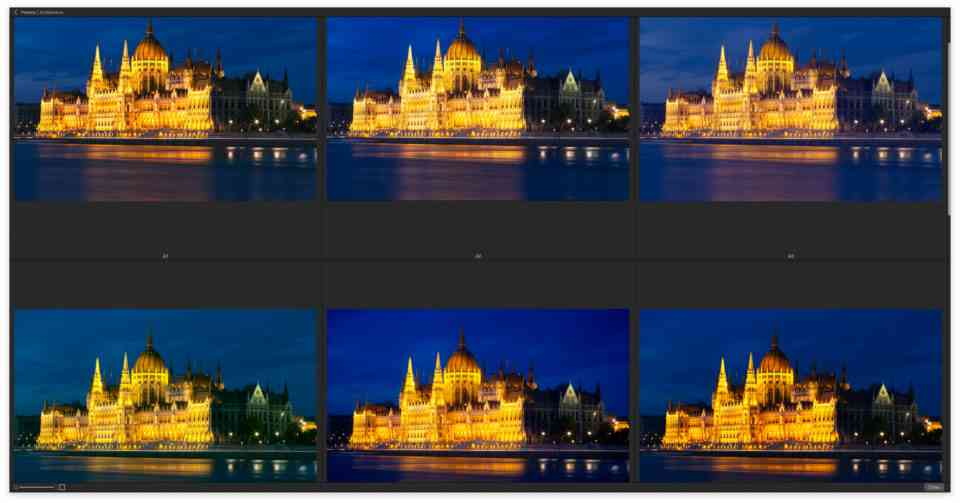
1. Make sure Effects & Presets panel is visible. If it’s not,
go to Window > Effects & Presets and click on it so a check mark appears.
2. In the Effects & Presets panel search for the term “LUT?
3. Drag and drop Apply Color LUT option onto your footage
4. In the dialog box select the LUT you’d like to apply
5. You’ve successfully applied a LUT to your footage
CAMERA RAW PRESETS INSTALLATION INSTRUCTIONS
For MAC & PC
To install ACR presets in Photoshop, please download and unzip the presets you purchased from us and place them in the following location:
• Mac(user)/Library/Application Support/Adobe/Camera Raw /Settings
• Win(user)/Application Data/Adobe/Camera Raw/Settings
or
C:Users-[user name]/AppData/Roaming/Adobe/CameraRaw/Settings
Make sure you only copy the preset files (.xmp) into the ‘settings’ folder, specified above, as folders are not supported in Camera Raw.
If you are on a Mac, the Library menu may be hidden, depending on your operating system.
To reveal it, hold the Option key down while selecting the “Go” menu in the Finder.
If you’re still having troubles finding the ‘Settings’ folder, you can also save a file within ACR and search for it on your computer.
When found make a shortcut to the ‘Settings’ folder either in your sidebar or as a desktop shortcut for easy access.
How to Install 3D Luts in Photoshop
Mac
1. Extract the LUTs from the downloadable .zip file.
2. Select the 3D LUTs you’d like to copy. Make sure you’re copying the 3D LUTs only and not the folder they’re in.
3. Copy the 3D LUTs in the following location: Applications > Adobe Photoshop CS/CC > Presets > 3DLUTs
Windows
1. Extract the LUTs from the downloadable .zip file.
2. Select the 3D LUTs you’d like to copy. Make sure you’re copying the 3D LUTs only and not the folder they’re in.
3. Copy the 3D LUTs in the following location: C: > Program Files > Adobe > Adobe Photoshop CS6/CC (64 Bit) > Presets > 3DLUTs
HOW TO INSTALL LIGHTROOM 4 & 5 PRESETS FOR WINDOWS
Open Lightroom
Go To: Edit • Preferences • Presets
Click On The Box Titled: Show Lightroom Presets Folder
Double Click on Lightroom
Double Click on Develop Presets
Copy The Folder(s) Of The Fine Art Preset Zip Into Develop Presets
Restart Lightroom
HOW TO INSTALL LIGHTROOM 4 & 5 PRESETS FOR MAC
Open Lightroom
Go To: Lightroom (Dialogue) • Preferences • Presets
Click On The Box Titled: Show Lightroom Presets Folder
Double Click on Lightroom
Double Click on Develop Presets
Copy The Folder(s) Of The Fine Art Preset Zip Into Develop Presets
Restart Lightroom
Tags: add luts to the after effectsadd luts to the fcpxadd luts to the final cut proadd LUTs to the Premiere Proapply luts in after effectsApplying LUTs in Premiere Profree dowload luts travelfree dowload luts weddingfree download luts fashionfree luts downloadFree LUTs for Cinematicinstall luts in after effectsinstall luts in fcpxinstall luts in final cut proinstall luts in premiere prolutsluts free downloaduse luts in fcpxuse luts in final cut pro